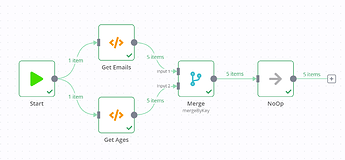Hi @Cipherdale, welcome to the community!
The Merge node wouldn’t usually need expressions. If you use, for example, the Merge By Key mode, you’d need to specify the name of the field you want to use to merge data.
So your items would need a shared key that can be used for merging such as an ID. Here’s a quick example showing the idea and merging items based on the name field:
Example Workflow
For data like the example you have shared you could simply use the Merge By Index mode. Using that mode, the first item from input 1 would be merged into the first item from input 2.
I hope this makes sense! Please do let me know if you have any further queries on this.