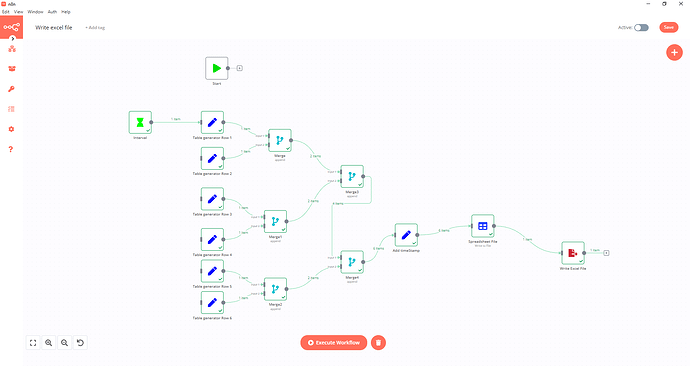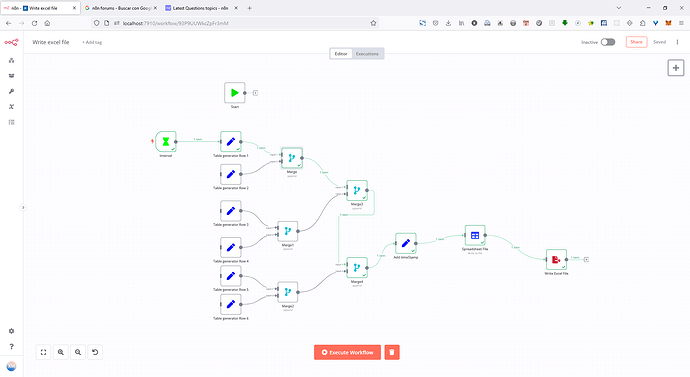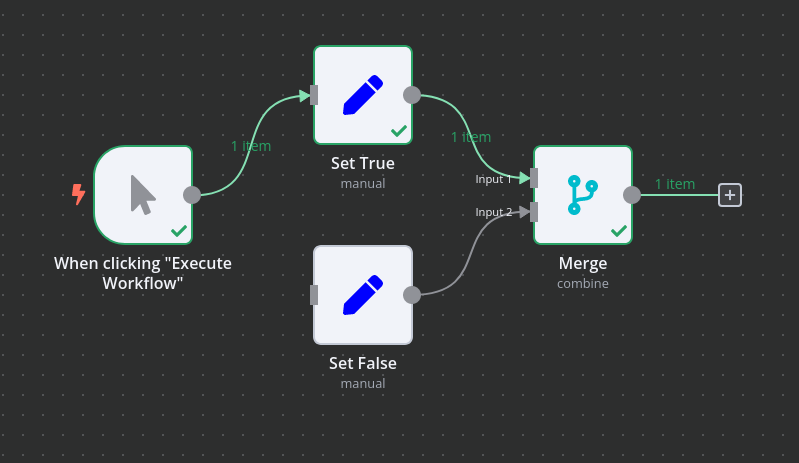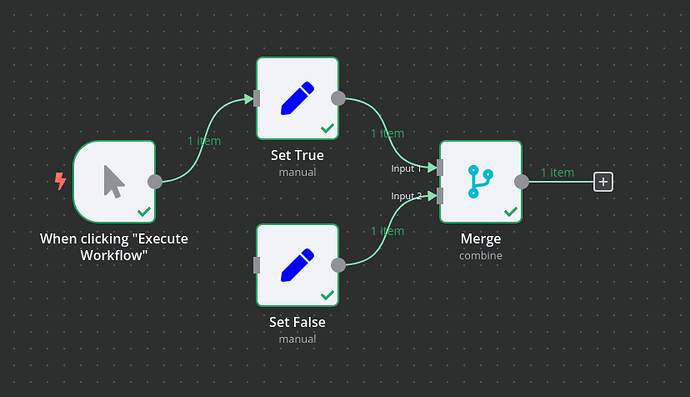I have a workflow that when exported and reimported works differently.
This is the original workflow
I have n8n desktop v0.182.0 with a workflow like this:
When I execute the flow manually once, the first “Set node” gets triggered. It reaches the first “Merge node”, and it “pulls” the two inputs. The first “set node” is already triggered and the “pull” forces the second “set node” to be executed.
Same happens with all the merges and finally there’s an excel writer that writes a set of rows. See that all the lines in the image are set to green and 6 items enter the spreadhseet file node.
Export and import
I export this workflow from the desktop into a json file and then import this json into a n8n running in docker (build: “2023-10-26T11:49:18.534824137Z”).
It behaves differently
Once imported, I only changed the final route of the Excel file. In the desktop it had a windows route like “C:\whatever” and in the linux it is “/files/whatever”. The rest is untouched.
Nevertheless when I execute it manually, only 1 row gets printed in the excel, and if I inspect the arrows in the diagram, I see that the “merge node” does not “pull” from the rest.
Only a fer arrows get executed (green). And the vast rest remain gray. And 1 single item enters the Spreadsheet file.
Questions
- Is this behaviour expected?
- I have to export a dozen of workflows and reimport them. What can I do to make sure they work the same when imported?