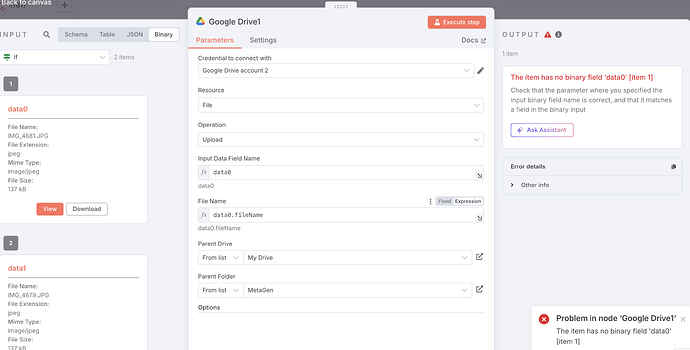Hey, I’m new to n8n and had some question which should be fairly easy to answer hopefully. Appreciate any feedback or guidance.
Describe the problem/error/question
I am trying to extract images that I sent via webhook.
I can see the binary data coming in as data0 and data1 (2 images)
and I sent the JSON including some image_metadata which is a stringified list of fileName, size, type for each file.
I’m having an issue sending this information through Google Storage etc. I’m not sure what File Name and File Type should be.
I did this same thing using an n8n Trigger Form and all the images come under the same heading ‘data’ and that worked. Somehow I need to dynamically put some values in those fields.
What is the error message (if any)?
No error, just no output.
Please share your workflow
{
“nodes”: [
{
“parameters”: {
“inputDataFieldName”: “={{ $binary.data0 }}\n”,
“name”: “={{ $binary.data0.fileName }}”,
“driveId”: {
“__rl”: true,
“value”: “My Drive”,
“mode”: “list”,
“cachedResultName”: “My Drive”,
“cachedResultUrl”: “YOUR_URL”
},
“folderId”: {
“__rl”: true,
“value”: “”,
“mode”: “list”,
“cachedResultName”: “AppName”,
“cachedResultUrl”: “YOUR_URL”
},
“options”: {}
},
“type”: “n8n-nodes-base.googleDrive”,
“typeVersion”: 3,
“position”: [
2580,
-140
],
“id”: “”,
“name”: “Google Drive1”,
“credentials”: {
“googleDriveOAuth2Api”: {
“id”: “”,
“name”: “Google Drive account 2”
}
}
},
{
“parameters”: {
“documentId”: {
“__rl”: true,
“value”: “”,
“mode”: “list”,
“cachedResultName”: “MetaGen Verified Emails”,
“cachedResultUrl”: “YOUR_URL”
},
“sheetName”: {
“__rl”: true,
“value”: 84400000,
“mode”: “list”,
“cachedResultName”: “Verified”,
“cachedResultUrl”: “YOUR_URL”
},
“filtersUI”: {
“values”: [
{
“lookupColumn”: “Email”,
“lookupValue”: “={{ $json.body.email }}”
}
]
},
“options”: {
“returnFirstMatch”: false
}
},
“type”: “n8n-nodes-base.googleSheets”,
“typeVersion”: 4.6,
“position”: [
1660,
140
],
“id”: “”,
“name”: “Google Sheets”,
“alwaysOutputData”: false,
“credentials”: {
“googleSheetsOAuth2Api”: {
“id”: “”,
“name”: “Google Sheets account”
}
}
},
{
“parameters”: {
“workflowId”: {
“__rl”: true,
“value”: “”,
“mode”: “list”,
“cachedResultName”: “Email Verification”
},
“workflowInputs”: {
“mappingMode”: “defineBelow”,
“value”: {
“$json.email”: “={{ $(‘Webhook’).item.json.body.email }}”
},
“matchingColumns”: [
“$json.email”
],
“schema”: [
{
“id”: “$json.email”,
“displayName”: “$json.email”,
“required”: false,
“defaultMatch”: false,
“display”: true,
“canBeUsedToMatch”: true,
“type”: “string”,
“removed”: false
}
],
“attemptToConvertTypes”: false,
“convertFieldsToString”: true
},
“options”: {
“waitForSubWorkflow”: true
}
},
“type”: “n8n-nodes-base.executeWorkflow”,
“typeVersion”: 1.2,
“position”: [
2620,
360
],
“id”: “”,
“name”: “Execute Workflow”
},
{
“parameters”: {
“conditions”: {
“options”: {
“caseSensitive”: true,
“leftValue”: “”,
“typeValidation”: “strict”,
“version”: 2
},
“conditions”: [
{
“id”: “”,
“leftValue”: “={{ $json.Email }}”,
“rightValue”: “”,
“operator”: {
“type”: “string”,
“operation”: “notEmpty”,
“singleValue”: true
}
}
],
“combinator”: “and”
},
“options”: {}
},
“type”: “n8n-nodes-base.if”,
“typeVersion”: 2.2,
“position”: [
2600,
40
],
“id”: “”,
“name”: “If”
},
{
“parameters”: {
“mode”: “combine”,
“combineBy”: “combineAll”,
“options”: {}
},
“type”: “n8n-nodes-base.merge”,
“typeVersion”: 3.1,
“position”: [
2060,
40
],
“id”: “”,
“name”: “Merge”,
“alwaysOutputData”: true
},
{
“parameters”: {
“httpMethod”: “POST”,
“path”: “metagen”,
“responseMode”: “responseNode”,
“options”: {
“allowedOrigins”: “*”,
“binaryPropertyName”: “data”
}
},
“type”: “n8n-nodes-base.webhook”,
“typeVersion”: 2,
“position”: [
1200,
20
],
“id”: “”,
“name”: “Webhook”,
“webhookId”: “”
},
{
“parameters”: {
“fieldToSplitOut”: “=$binary”,
“include”: “allOtherFields”,
“options”: {}
},
“type”: “n8n-nodes-base.splitOut”,
“typeVersion”: 1,
“position”: [
2240,
40
],
“id”: “”,
“name”: “Split Out”
}
],
“connections”: {
“Google Drive1”: {
“main”: [
]
},
“Google Sheets”: {
“main”: [
[
{
“node”: “Merge”,
“type”: “main”,
“index”: 1
}
]
]
},
“Execute Workflow”: {
“main”: [
]
},
“If”: {
“main”: [
[
{
“node”: “Google Drive1”,
“type”: “main”,
“index”: 0
}
],
[
{
“node”: “Execute Workflow”,
“type”: “main”,
“index”: 0
}
]
]
},
“Merge”: {
“main”: [
[
{
“node”: “Split Out”,
“type”: “main”,
“index”: 0
}
]
]
},
“Webhook”: {
“main”: [
[
{
“node”: “Google Sheets”,
“type”: “main”,
“index”: 0
},
{
“node”: “Merge”,
“type”: “main”,
“index”: 0
}
]
]
},
“Split Out”: {
“main”: [
[
{
“node”: “If”,
“type”: “main”,
“index”: 0
}
]
]
}
},
“pinData”: {},
“meta”: {
“templateCredsSetupCompleted”: true,
“instanceId”: “”
}
}
(Select the nodes on your canvas and use the keyboard shortcuts CMD+C/CTRL+C and CMD+V/CTRL+V to copy and paste the workflow.)
Share the output returned by the last node
Information on your n8n setup
- n8n version: => [email protected]
- Database (default: SQLite):
- n8n EXECUTIONS_PROCESS setting (default: own, main):
- Running n8n via (Docker, npm, n8n cloud, desktop app): => n8n cloud
- Operating system: